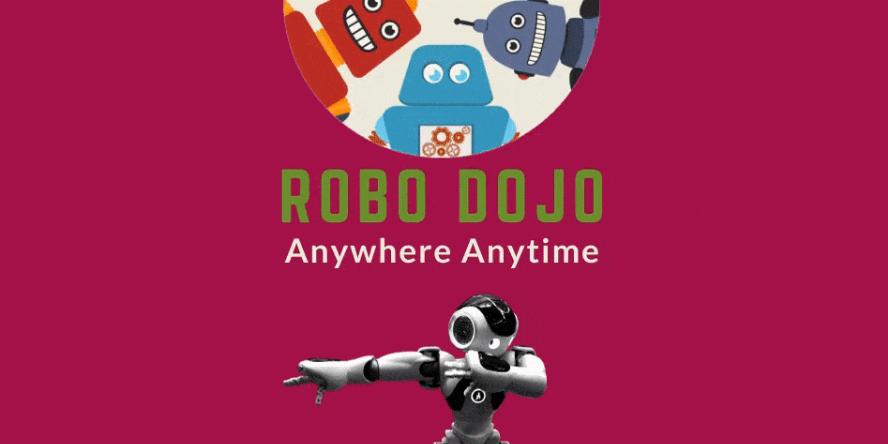Technology
Featured Workshops & Services
ReBoot Room
Robotics at the Library
Borrowing Equipment
Take a Chromebook Home
Library of Things
Looking for help with apps, databases, or eBooks?
Tech FAQs
Tech FAQs
-
Wireless Internet is available at all branches. No password or library card is required. Steps to Connect:
- Look for PA_OverAir_Library on your wireless device.
- Accept the policy and enjoy 2 hours of access.
After 2 hours, you can repeat the process for more Internet access. Please note that we cannot guarantee your equipment will work with our network. Palo Alto City Library assumes no responsibility for the safety of equipment or for laptop configurations, security, or data files resulting from connection to the Library's network.
-
Yes. Our web printing option works from home or while you're at the library using a laptop or other personal device.
Mobile devices running current versions of iOS or Android operating systems also have the option of using a dedicated app. See our FAQ on setting up the app.
Printing Instructions
Follow these easy steps to get started.
- Choose a library to pick up your print from the list below. This allows you to print to any public printer within that specific library
- After clicking the link, you will be taken to a page with instructions, pictured below. Follow the steps on that page to submit your document.
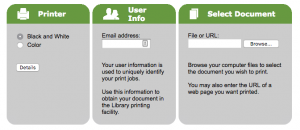
- After submitting your document, a Job Reference # will display
- Bring your Job Reference # and email address to any Print & Pay Station at the selected library to print.
For more ways to print, see our other printing FAQs.
-
If you're experiencing difficulty viewing PDF documents directly in your web browser from one of the public PCs, the solution is often to download the PDF to the desktop and open it with a dedicated PDF reader like Adobe Acrobat.